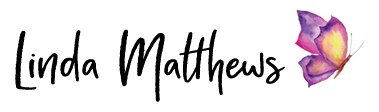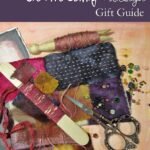Remember this recent tutorial for removing backgrounds in Photoshop Elements when I showed you how to go from this

to this

Well that process just got a little easier.
I don’t know what I was thinking when I took this photo using my old cutting board for a background instead of my new one. (sigh) I guess I didn’t realize just how dirty and grungy it really was.

So I was just about to use my favorite method of removing the background when I noticed something interesting. When you use the quick selection tool (on the left), a “refine edge” drop down box appears on the top menu.
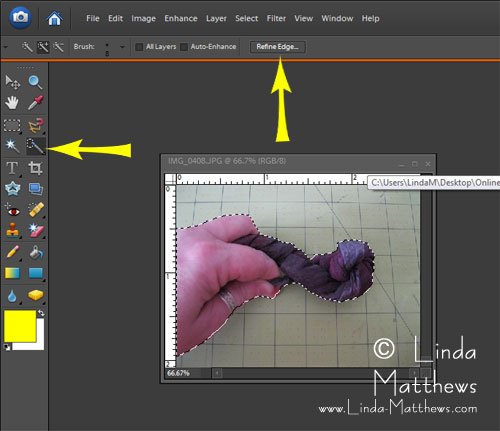
When you click it, you get an options box with the same options as I explained in my previous tutorial, but without all those steps and you can adjust the expand/contract and the feather settings right there.
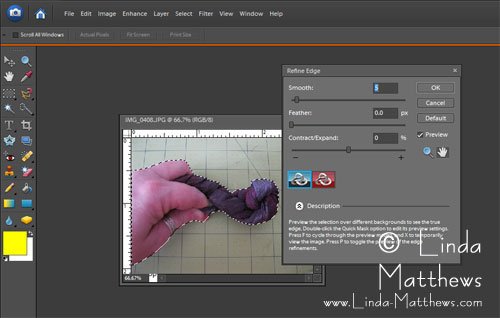
And after I removed the background, I replaced it with a photo of my new cutting board and my photo just improved by 200%. So yay for me for finally figuring out what was right in front of my nose all along but it’s kind of scary at how easy that was.